How To Create Mysql Database In Docker
Setting Up a MySQL Database in Docker
Learn to set up and run Docker containers for databases
![]()
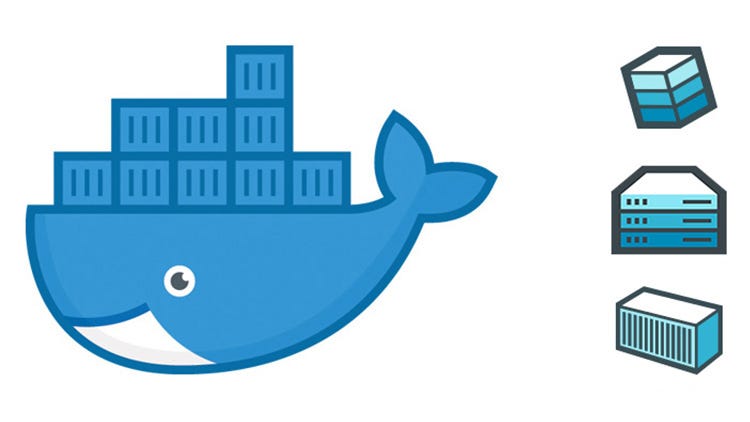
Docker offers many advantages for deploying and testing applications and databases that are an integral part of your application, so it's worth learning to set up and run Docker containers for databases.
In this article, we will focus on the following topics:
- Create a Docker Compose YAML file for a MySQL Docker container.
- Connect to the MySQL database, running on a container, using various methods.
- Create and run multiple versions of MySQL in Docker containers.
Let's go through these one-by-one.
1. Create a Docker Compose YAML File for a MySQL Docker Container
Let's create a directory, db-docker, and then create a docker-compose.yml file in that directory:
mkdir db-docker
cd db-docker
touch docker-compose.yml Basically, here, we will specify the services we are going to use and set up the environment variables related to those.
We will change this file multiple times throughout this article.
Add the following in the docker-compose.yml file we just created:
We specified the name of our MySQL container as mysql-development and the Docker image to be used is mysql:8.0.17. Where if don't specify the tag as 8.0.17, it will take the latest one.
The next thing we need to specify is the environment variables, i.e. the user, password, and database. If you don't specify the user, by default it will be root.
We will use helloworld as password and testapp as database.
Another important thing is port mapping. 3308:3306 means that the MySQL running in the container at port 3306 is mapped to the localhost of the host machine at port 3308. You can use a different port as well.
Now, after creating the .yml file, we need to run the following command in the same directory where the .yml file is located:
docker-compose up This will pull the Docker image (if the image is not available locally, it will pull from Docker Hub) and then run the container.
We can check the status with:
docker-compose ps 
This will show the name of the container, command, and state of the container, which shows, for example, that the container is running. It also shows port mapping.
In the next step, we will connect to this MySQL container and run some commands.
2. Connect to the MySQL Database Running in a Container
We will discuss two methods to connect and run SQL commands on the MySQL running in a Docker container.
The first method is to use tools like MySQL Workbench (DataGrip also can be used).
As we now have a MySQL container running at our local machine's port 3308, we can connect using the following configuration parameters:
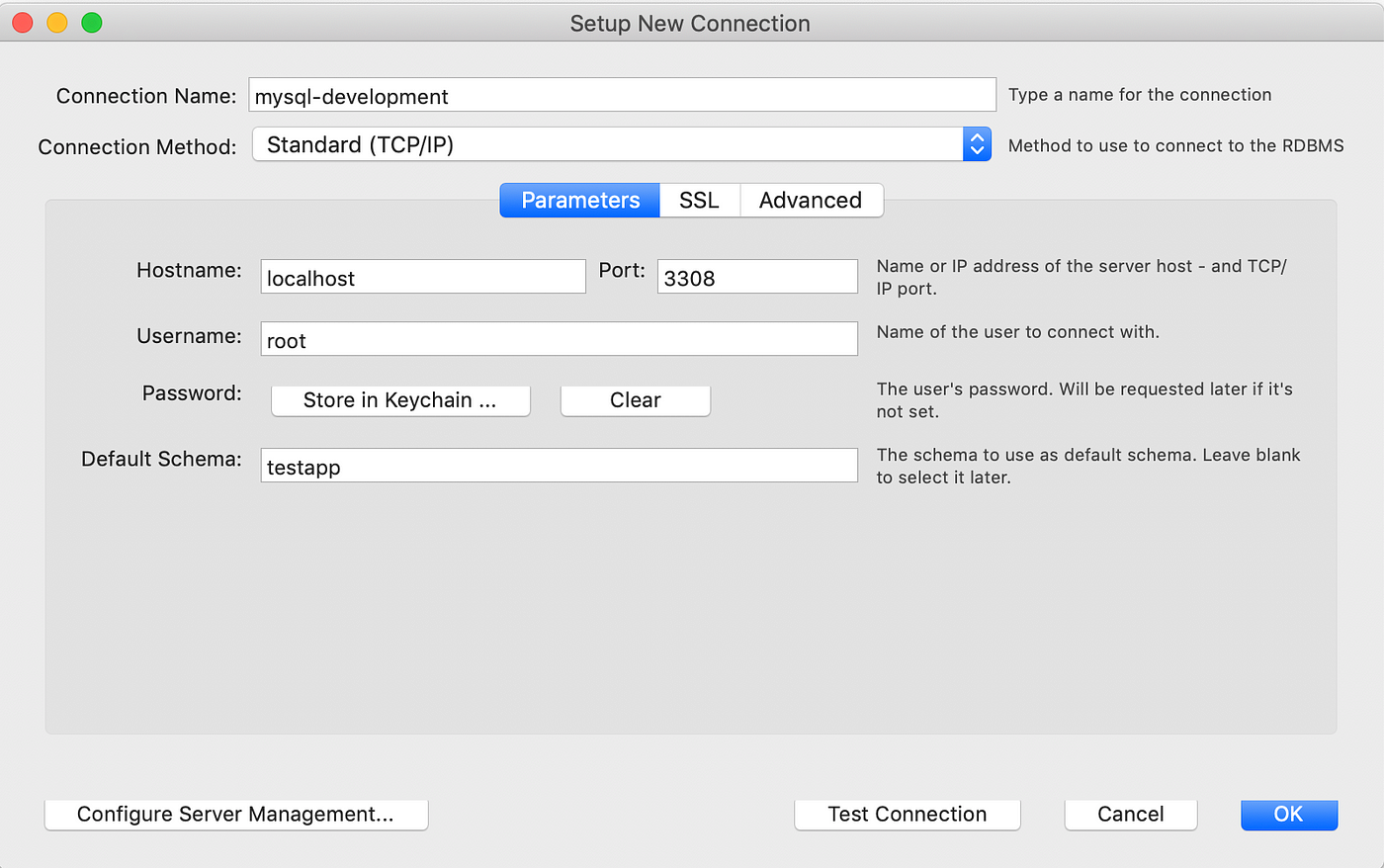
The connection through the local machine's port 3308 was only possible due to port mapping.
If we want to connect to containerized MySQL, without mapping ports, i.e. from another application running on the same Docker network, we have to use tools like Adminer, which is our other method.
Adminer is a PHP-based web application for accessing databases.
Now, we will add another service for Adminer in our docker-compose.yml file. But, before we make changes here, we need to stop running the container and remove it with the following command:
docker-compose down Let's add the following in our docker-compose.yml file:
version: '3'services:
mysql-development:
image: mysql:8.0.17
environment:
MYSQL_ROOT_PASSWORD: helloworld
MYSQL_DATABASE: testapp
ports:
- "3308:3306"
admin:
image: adminer
ports:
- "8080:8080"
Now, let's start the Docker containers again:
docker-compose up After running this, the image for Adminer will be pulled and the container for both MySQL and Adminer will be started.
We can check this using docker-compose ps.
Now, we can go to our browser and go to localhost:8080 for Adminer. As Adminer runs on the same Docker network as MySQL, it can access the MySQL container via port 3306 (or simply, by the container's name).
Note: We can't access the MySQL container through port 3308 in Adminer, as this will try to access port 3308 of the Docker Compose network, not our local machine's 3308 port.
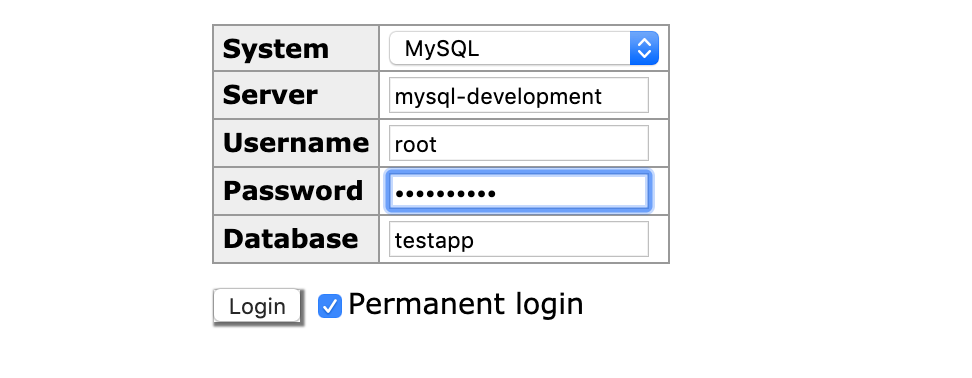
We can also use the MySQL command-line interface with the following command:
docker-compose exec mysql-development mysql -uroot -phelloworld testapp 3. Create and Run Multiple Versions of MySQL in Docker Containers
If we have an application that uses some other version of MySQL, we can create a service for that as well and run it in the same Docker network.
For example, if we need MySQL version 5.7.27, we need to make the following changes to the docker-compose.yml file, stop running containers, and start again.
version: '3'services:
mysql-development:
image: mysql:8.0.17
environment:
MYSQL_ROOT_PASSWORD: helloworld
MYSQL_DATABASE: testapp
ports:
- "3308:3306"admin:
mysql-old:
image: adminer
ports:
- "8080:8080"
image: mysql:5.7.27
environment:
MYSQL_ROOT_PASSWORD: helloworld
MYSQL_DATABASE: coolapp
ports:
- "3309:3306"
If you want to know further about how to use data and configuration volumes and also how to check logs of mysql container, checkout my article on it: https://medium.com/@ashutosh_34428/volumes-and-logs-in-mysql-docker-61122f8c1d84
We have reached the end of the article. I hope you've learned something. Thanks for reading!
How To Create Mysql Database In Docker
Source: https://betterprogramming.pub/setting-up-mysql-database-in-a-docker-d6c69a3e9afe
Posted by: coaxumdevens.blogspot.com

0 Response to "How To Create Mysql Database In Docker"
Post a Comment